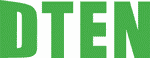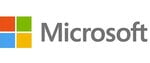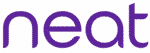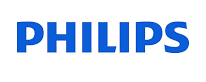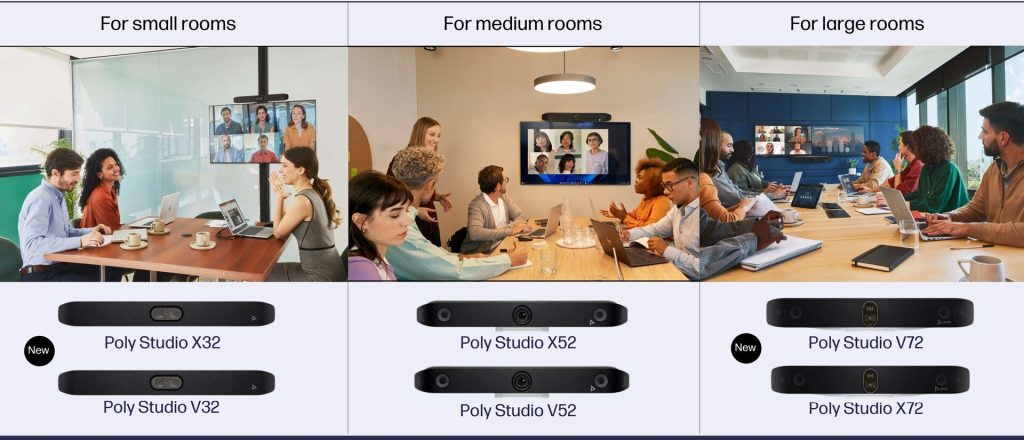Maximises your Investment in Meeting Room Technology
- H.265 codec support greatly reduces the bandwidth needed for video calls, and makes next-gen experiences such as 4K video work flawlessly even in locations with bandwidth limitations.
- Adoption is easy and training needs are minimal thanks to the intuitive touch interface.
- Standard ethernet cables can be used to connect table and ceiling microphones for easy and cost-effective long cable runs in larger rooms
- Rest APIs offer scalability, security and more customization for room control, along with support for command-line APIs for backwards compatibility.
- Supports legacy Polycom interfaces for camera and microphones and re-use of existing peripherals for more cost-effective deployments.
Poly-exclusive innovations such as NoiseBlock and Acoustic Fence ensure minimal audio distractions such as background noise and side conversations while stereo audio provides a premium in-room experience at a distance.
The G7500 incorporates an interface that is intuitive and easy to navigate, and a deployment-friendly architecture makes it simple and cost-effective to install. The G7500 is intended for users including but not limited to business leaders, IT and facilities managers, AV specialists and healthcare professionals.
Support for industry standards gives G7500 the flexibility to connect to any cloud-based video platform or ecosystem (such as Zoom, Cisco Webex, GoToMeeting, Microsoft Teams and Skype for Business) through Polycom’s RealConnect Service
Poly G7500, Video Conferencing and Collaboration system puts content at the centre with the highest quality available today for remote video and content communications.
Share wireless content in 4K, with crisp detail never seen before integrated into a meeting room Video system.
- Easy wireless content sharing for every meeting, whether local content or in a video call.
- Anyone can share content without special apps or tools
- Two content streams can be shared at once
- Content annotation and digital whiteboarding make it easy to mark up documents, make notes and save it all when done to avoid losing key points.
Rich Audio
With legendary Poly audio, people hear every aspect of the sound within the meeting. With noise cancellation built-in, audio distractions like background noise and side conversations are a thing of the past.
- Ultra HD delivers rich meeting experiences and new applications with super-high resolution.
- 4K video works flawlessly even in rooms with limited bandwidth.
- NoiseBlock and Acoustic Fence technology keep audio distraction, such as background noise and side conversations, at a minimum.
G7500 is deployment friendly too, with an intuitive user interface and flexible set-up that increases adoption and utilisation. Backwards compatibility with legacy Polycom peripherals means there is no need to rip and replace when deploying the Poly G7500.

The Poly G7500 puts 4K collaboration into the centre of the experience, with customisable user interfaces for both touch and non-touch sensitive displays. The Poly G7500 also includes annotation and whiteboarding features that can be captured and shared from the system. By combining high quality video conferencing and wireless content sharing in one solution, the Poly G7500 enables multiple meeting participants to share their content from any device they choose, making meetings far more productive than ever before.
“The advancements and capabilities of the G7500 will dramatically improve the quality of our surgical education and training program. With 4K resolution, we are one step closer to viewing the procedure as though it’s through the surgeon’s eyes.”
– Professor Dr. Wilko Grolman, an otolaryngologist based in the Netherlands
Poly G7500 Video Conferencing – DATA SHEET