Logitech Rally Bar
Connect via USB to virtually any PC or Mac with no additional software needed.
Also available in bundles with TAP screen.
Also bundles with Heckler trolleys
Stock Going Fast !
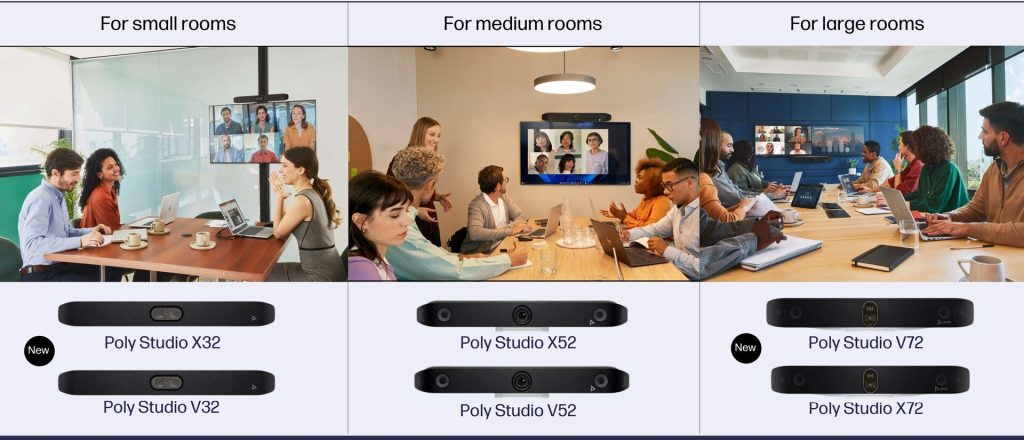
NEW Poly V12, X32, V32 & V72 Premium USB

50% Discount ! Going Fast Poly Studio X30 + TC8

Limited Time 30% discount on the Jabra PanaCast 50 Video

ALL-IN-ONE WINDOWS-BASED INTERACTIVE FLAT PANEL POWERED BY MAXHUB OS The
Logitech Rally Bar
Connect via USB to virtually any PC or Mac with no additional software needed.
Upgrade the meeting experience with cinema-quality video, outstanding color, and exceptional optical accuracy.
Rally Bar’s advanced audio engineering delivers powerful, room-filling sound and makes sure every voice is clearly heard.
Easily accommodate larger groups and spaces, starting with a 4.6 m mic pickup range (varies by environment) and the option to extend up to three Rally mic pods.
Keep the focus on meeting participants with AI Viewfinder, which uses scene awareness to optimize RightSight auto-framing and camera control.
Also available in bundles with TAP screen.
Also bundles with Heckler trolleys
Stock Going Fast !

Incorporating voice, video, chat, mobility so you can collaborate better
Collaboration creates a unified workspace by integrating data, IP communications and collaboration products and applications into a single, unified system.
Zoom, Microsoft Teams, Webex Collaboration platforms remove complexity by simplifying the architecture to a standards based IP platform. Integrating Voice, Data, Video and Applications into a single platform provides customers with seamless, end-to-end communications which will enable your business to communicate more efficiently and provide a better service to your customers
Connect co-workers, partners, vendors, and customers with the information and expertise they need
Access and share video on the desktop, on the road, and on-demand, as easily as making a phone call
Facilitate better team interactions, dynamically bringing together individuals, virtual workgroups, and teams
Make mobile devices extensions of the corporate network so mobile workers can be productive anywhere
Innovate across the value chain by integrating collaboration and communications into applications and business processes
Cost-effective, secure and scale-able conferencing with high quality voice and video
Proactively connect people with the information, expertise, and support they need
Run voice, data and video communications over a single, converged network
View real-time presence information and communicate using email, instant messaging, and voice mail or unified messaging
Leverage your smartphone to become an extension of the enterprise network
Crestron Flex Table top Large Room Video Conference System UC-M70-U Connects to most platforms ie Zoom, MS Teams etc. See here
• Tabletop audio and video conferencing solution for any UC platform
• Simple, intuitive touch screen UX provides a consistent user experience in every room
• Present, call, conference, and collaborate using your own UC conference software (BYOD)
• Complete kit contains the Crestron Flex tabletop conferencing device, enterprise-grade camera, mic pod, cables, and power supply
• Easy to specify and install — no custom design, programming, or software installation required
• Premium‑level support with Crestron Flex Care (optional)
• Network management and provisioning and system alerts through the XiO Cloud® service
• Enterprise‑grade security ‑ connects and communicates securely over any enterprise or SMB network
Read our latest newsletter here
A Flip-over Camera that Guards Your Privacy
MAXHUB Transcend Series, while featuring a 48MP camera, adopts the first flip-over camera on a conference IFP, safeguarding the privacy when the camera is left idle.
48MP | Auto Flip-over | Auto Framing

Adjust your camera appropriately, try to fill the screen as much as possible with people rather than with the table, chairs, walls or the floor
Place the microphone in the centre of the group, preferably on a soft surface, eg mouse mat or thick book; this will help absorb some surface noise.
Avoid tapping on the microphone and rustling papers near the microphone – this noise will be very loud at the remote site(s). (This also applies for tapping pens on desks, rattling cups and saucers and chairs bumping into table).
Avoid covering the microphone with documents, laptop covers etc – this will mute the sound and remote site(s) will not hear speaker.
Mute the microphone before moving it so that the remote site(s) doesn’t hear you moving it.
Speak in your normal voice without shouting and use natural gestures.
There is no such thing as a private conversation during videoconferencing – the microphone is very sensitive and will pick up any whispering so avoid any side conversation and ensure that only one person speaks at any one time.
Press mute button if you require privacy.
If more than three people in meeting, nominate a lead person to manage the videoconference. This lead person should control the camera, microphone and ensure smooth running of the videoconference
Once connection has been made lead person should Introduce themselves and ask remote site(s) if they can see and hear you.
Confirm that you can hear and see remote site(s).
On commencement of videoconferencing meeting all participants should be asked to introduce themselves – if participants are unknown to each other, then it is helpful to raise your hand during your introduction so that remote site can recognize who is speaking.
Sometimes there may be a slight delay between site(s), consider pausing briefly for others to answer you or to make comments
As with any meeting, try to limit side conversations and ensure that only one person speaks at any one time
During multipoint calls, lead person should ask sites to select mute when not speaking.
During multipoint calls, lead person should ensure that all sites are given the opportunity to participate or ask questions before moving on to each agenda item. This will ensure involvement of all sites.
Arrive promptly for videoconference meetings. Doors opening and closing and chairs being moved once meeting has started is distracting.
If you have to leave the meeting, ask the lead person to announce that you are leaving.
If point to point call, agree beforehand who is making the call and likewise at end of meeting agree who will be hanging up the call.

